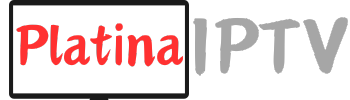I love my Sunday morning race ritual. I brew coffee, I settle on the couch, and I click the “F1 Live” tile on my IPTV box. I wait for engines to roar. Sometimes the engines never roar. The screen stays black. My mood drops. I wrote this guide to save myself and anyone like me from that mood crash. I will walk through each common IPTV problem, the cause that may sit behind it, and the step that usually fixes it. I do the work in clear language, with short steps, and with stories from my own living room.

1. Check the Network First
I start every test with the network. IPTV is only a big series of data packets. Bad data flow means bad shows.
1.1 Run a Speed Test
I open a browser on the same device that runs IPTV. I go to a speed-test site. I press “Start.” I wait for the number. I want at least 100 Mbps if I watch alone. I want 150 Mbps if my kids stream cartoons next door. One day my fiber line showed only 38 Mbps. I called my provider. They reset a port at their office. My line jumped back to 200 Mbps. The stutter on my race feed was gone.
1.2 Reboot the Router and the IPTV Box
Packets can pile up like cars at a broken light. I unplug the router. I count to thirty. I plug it back in. I do the same with the IPTV box. This flush often clears hidden memory leaks or hot chips that slow down.
1.3 Try a Cable
Wi-Fi can drop frames when the microwave runs or when my neighbor starts a Zoom call. I keep a spare Ethernet cable in the TV drawer. I click one end into the router and one into the box. Wired beats wireless almost every time.
2. Fix the App
The best network can still fail if the IPTV app is weak.
2.1 Pick a Modern App
Some smart-TV stores still push old apps that cannot load giant channel lists. I moved from an outdated “Smart IPTV” build to TiviMate on an Android TV stick. The new app scrolls fast, loads logos right away, and almost never quits.
2.2 Clear Cache and Old Playlists
Each time I add a new test playlist, the old one stays in memory. I open the app settings, hit “Storage,” and press “Clear cache” and “Clear data.” Then I add only the active M3U list. Less data means less crash risk.
2.3 Change the Buffer Time
Many apps ship with a small three-second buffer. That gap is fine on a perfect fiber line. It is too small on Saturday night when half the city streams soccer. I go into playback settings and raise the buffer to thirty seconds. The stream now fills a bigger cup before it pours frames on the screen. My freezes almost stop.
3. Check Device Limits
Smart TVs often cost power in thin bodies. They ship with low memory and slow CPUs.
3.1 Free Up Storage
I open the TV app list and delete games I never play. I delete demo clips. I clear the YouTube cache. I free two gigabytes. The IPTV app now launches faster.
3.2 Add an External Box
My bedroom TV is stuck on an old OS. I bought a cheap Android TV stick. It plugs into HDMI. It has more RAM and a fresher chip. The same IPTV list that choked on the TV runs smooth on the stick.
3.3 Upgrade if Needed
If the stream still jumps after all cleaning, I look at a higher tier box. A Formuler Z11 Pro or a Nvidia Shield has power for 4K and big playlists. My lounge now runs on a Shield and plays 60 fps sports with no sweat.
4. Bypass Network Blocks
Some internet service lines block IPTV traffic.
4.1 Test on Mobile Data
I switch the IPTV box to my phone’s hotspot. If the stream lights up fast on mobile but not on home Wi-Fi, my ISP likely filters the line.
4.2 Reboot for a New IP
Many home lines get a new IP when the modem restarts. I pull the power for one minute. I plug back. Sometimes the new IP sits on a clear route and the block is gone.
4.3 Use a VPN
A simple VPN app on the IPTV box can mask the traffic. I pick a server near my real city. Speed drops a bit but the stream flows. One Sunday the Dutch Grand Prix only worked through a London VPN node, so I used that and saw every lap.
5. Guard the Account
Free apps and shady sites can steal login data.
5.1 Avoid Unknown APK Files
My friend “Bob” installed a free player he found on Reddit. Next day his IPTV account stopped because someone else logged in from Turkey. He had to ask support for a new password. I now install only apps from the Google Play Store or the Amazon Appstore.
5.2 Reset the Password at First Doubt
If I see a “login from new device” alert or if channels fail right after a strange crash, I mail my provider at once and get a fresh password. Fast action stops more damage.
6. Clear Firewall Blocks on the Server Side
Sometimes my side is clean but the server still sees me as a threat.
6.1 Send Full Details to Support
I copy my IP, my app name, my device model, and the exact time of the block. I mail support. They find the record in their firewall logs and lift the ban.
6.2 Keep Requests Low
Rapid channel zaps can flood the server and trip auto-ban rules. I now wait two seconds between channel switches. My line stays white-listed.
7. Switch the IPTV Provider
I hate to move, but some services never fix faults.
7.1 Test a Trial
Most sellers give a one-day or three-day trial list. I load it in a second profile inside my player. I watch prime time. I measure zap speed, picture quality, movie VOD range. If it beats my old service, I pay for a month first, not a year.
7.2 Look for Multiple Back-End Servers
A good provider spreads load across regions. They post status pages. They push updates on Telegram or Discord. My current service runs three mirrors. If Europe one is busy it flips me to Europe two without a login break.
Final Checklist
I now keep a printed page near the remote. When a freeze hits, I read the list out loud:
- Test speed.
- Reboot router and box.
- Move to cable.
- Clear app cache.
- Raise buffer.
- Close other apps.
- Switch to mobile hotspot.
- Try VPN.
- Check account.
- Ask support.
- Test new provider.
I run down the list in less than ten minutes. Nine times out of ten the fix sits in those steps.
Conclusion
I learned the hard way that IPTV problems feel complex but break down into clear blocks. The network sits first, then the app, then the device, then outside filters, and last the server. I now solve most freezes before the first lap ends. I hope this guide puts you back in front of smooth races, crisp movies, and long calm binge nights. Happy watching.